Most action cameras nowadays come with a USB cable that can be used to connect the camera to a PC. However, if your camera didn't come with a USB cable, you can usually purchase one at a store that specializes in camera accessories. Once you have the USB cable, simply connect one end to the camera and the other end to the USB port on your PC.
Gather the Required Materials
Assuming you have a Windows PC, the first thing you need to do is install the GoPro Quik app.
You can download it for free from the GoPro website.
Once the app is installed, open it up and connect your GoPro to your PC using a micro-USB cable.
Once your GoPro is connected, the app will prompt you to choose what you want to do with your content. You can either import it to your computer or create a new project.
For this tutorial, we'll be creating a new project.
Once you've chosen to create a new project, the app will ask you to select a template.
Connect the Camera to the PC
If you have a Windows computer, you will need to install the camera drivers.
Without the proper drivers, the computer will not be able to communicate with the camera.
The drivers should be available on the CD that came with the camera or on the manufacturer's website.
Once the drivers are installed, connect the camera to the PC using the USB cable.
The camera will probably come with a short USB cable, so you might need to buy a longer one.
Once the camera is connected, turn it on.
The computer should recognize the camera and open up a window asking what you want to do with the pictures and videos on the camera.
Choose the option to import the pictures and videos.
Import the Photos and Videos
Do you want to know how to connect your action camera to your PC and import photos and videos?
It's easy!
Just follow these simple steps:

- Connect the action camera to your PC using the USB cable that came with the camera.
- Turn on the camera.
- Select the USB mode on the camera.
- Open the action camera folder on your PC.
- Copy the photos and videos you want to import to your PC. That's all there is to it! Now you can enjoy your photos and videos on your PC.
Troubleshooting If You Cannot Connect the Cam to the PC
If you're having trouble connecting your action camera to your PC, there are a few things you can try.
First, make sure that your camera is charged and that you have the correct cables.
Sometimes, the problem can be as simple as using the wrong type of cable.
If you're using a USB cable, try a different one.
If that doesn't work, try restarting your computer.
Sometimes, the problem is with the computer and not the camera.
If you still can't get your camera to connect, there may be a problem with the drivers. action cameras use their own drivers, so you'll need to reinstall them.
You can usually find the drivers on the manufacturer's website.
Conclusion
Nowadays, most action cameras come with a USB cable that you can use to connect the camera to your PC.
However, there are still some that use a memory card instead.
If you have one of those cameras, then you’ll need an adapter in order to connect it to your computer.
FAQ
Can I use an action cam as a webcam?
An action camera, such as a GoPro, can be used as a webcam with the right equipment and setup. To use an action camera as a webcam, you will need an adapter or capture card to connect the camera to your computer, as well as software to configure the camera.
Action cameras make great webcams because they are designed to be used in a variety of settings and can be mounted in creative ways.
How do I connect a camera to my PC?
If you want to connect your camera to your PC, there are a few things you need to do.
- First, you need to make sure that your camera is compatible with your PC.
- Second, you need to check that your PC has a compatible port.
- Third, you need to connect the camera to the PC using the correct cable.
- Finally, you need to install any necessary software.
How do I transfer pictures from my action camera to my computer?
If you're looking to transfer pictures from your action camera to your computer, there are a few things you'll need to do.

First, connect your camera to your computer via USB cable.
Once your camera is connected, you'll need to open up your computer's photo viewing software and select the "Import" option.
From there, you'll be able to select the photos you want to transfer and import them to your computer.
That's all there is to it!
With just a few simple steps, you'll be able to transfer all of your amazing action photos from your camera to your computer.
ABOUT THE AUTHOR
Fred Felton
Content Creator / Editor
Fred Felton is a copywriter, editor and social media specialist based in Durban, South Africa. He has over 20 years of experience in creating high end content. He has worked with some of the biggest brands in the world. Currently Fred specialises in the winter outdoors space, focussing on skiing and snowboarding. He is also a keynote speaker and has presented talks and workshops in South Africa.